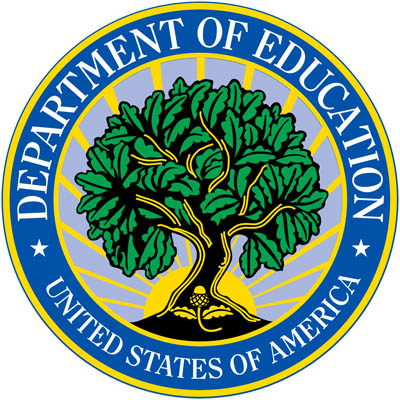As with all types of data, structure is crucial to how readers navigate, access, and comprehend information. Tags are the structural foundation of an accessible Portable Document File (PDF). Each piece of content has a corresponding tag that dictates how it is understood and read by assistive technology. This guide helps document authors understand why and how each commonly used tag is used in making an accessible PDF.
Root Tag
The first tag in any PDF should always be a <Document> tag. All tags within a PDF will either be nested directly below it within a container/grouping tag or within a block-level tag.
| Tag | Name | Purpose | Show Me |
|---|---|---|---|
| <Document> | Document | Main tag under which all other tags are nested | 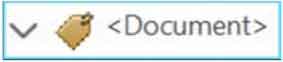 |
Container/Grouping Tags
Container/grouping tags are not required, but they can be helpful to group tags by chapter or to separate call-out text. They exist directly under the <Document> tag.
| Tag | Name | Purpose | Show Me |
|---|---|---|---|
| <Part> | Part | Large major section of the document (e.g., a chapter of a report) | 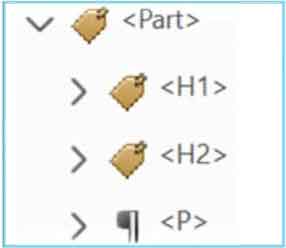 |
| <Sect> | Section | Small section within a larger part (e.g., pull quote, sidebar, or boxed text) | 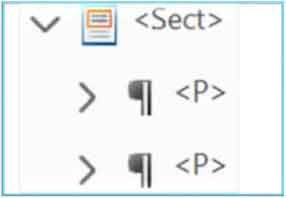 |
Text Tags
Block-Level Heading Tags
Heading tags designate the heading structure and hierarchy of the document. They exist directly below the <Document> tag.
| Tag | Name | Purpose | Show Me |
|---|---|---|---|
| <H1> | Heading 1 | Document’s title |  |
| <H2> | Heading 2 | Chapter or main-level headings | 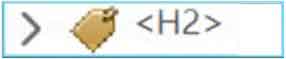 |
| <H3> - <H6> | Heading 3 - Heading 6 | Subsequent subheadings | 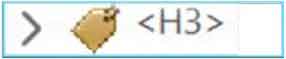 |
Block-Level Text Tags
Block-level text tags designate the main text components of a document, like body text and lists, among others. They exist directly below the <Document> tag.
| Tag | Name | Purpose | Show Me |
|---|---|---|---|
| <P> | Paragraph | Body text (most often used tag) | 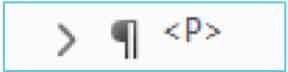 |
| <L> | List | Main tag under which all list items are nested | 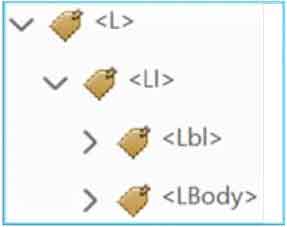 |
| <LI> | List Item | Each item (bullet and associated text) within a list | 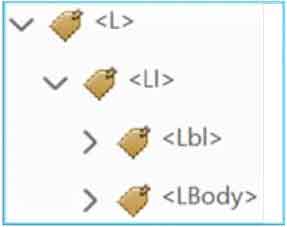 |
| <Lbl> | Label | Bullet identifier (e.g., bullet point, number, letter) | 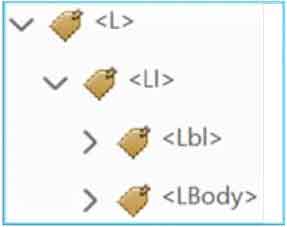 |
| <LBody> | Label Body | Text of a bulleted list item | 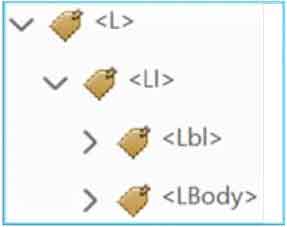 |
| <TOC> | Table of Contents | Main tag under which all Contents TOC items are nested | 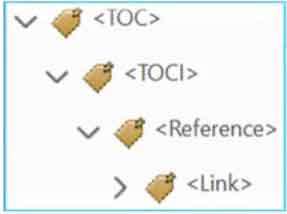 |
| <TOCI> | TOC Item | TOC entry (houses the <Reference> and <Link> tag for the TOC entry and its Link - OBJR) | 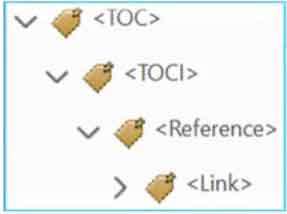 |
| <Caption> | Caption | Figure or table caption (placed above or below the figure or table depending on the physical page structure) | 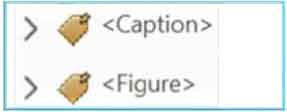 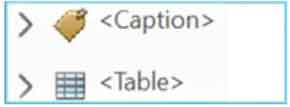 |
| <BlockQuote> | Quote | Block quotes (i.e., long quote in its own paragraph) |  |
Character-Level Text Tags
Character-level tags are nested under a block-level tag, so they should never appear directly under the <Document> tag.
| Tag | Name | Purpose | Show Me |
|---|---|---|---|
| <Link> | Hyperlinks | Active link (e.g., URL, email address) | 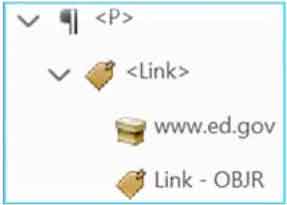 |
| <OBJR> | Object Reference | Active component of the Reference link or reference; must be present within <Link> tag | 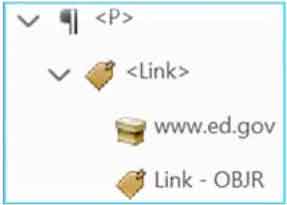 |
| <Reference> | Reference | Internal link (e.g., cross- reference, footnote, TOC) | 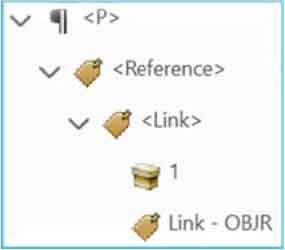 |
| <Span> | Span | Separator for differently formatted text (e.g., italics, bolding, track changes, highlighting) | 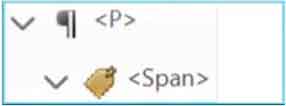 |
| <Note> | Note | Footnote, endnote, or source note | 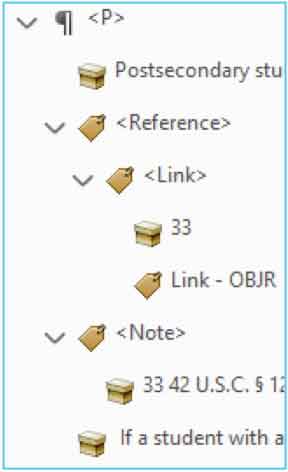 |
| <Form> | Form | Interactive form-fillable elements (e.g., checkboxes, fillable text, signatures) | 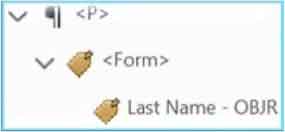 |
Figure and Formula Tags
Figure and Formula tags contain all image-related tags. They exist below the <Document> tag. For both, descriptive alt text should be embedded in the properties of the tag.
| Tag | Name | Purpose | Show Me |
|---|---|---|---|
| <Figure> | Figure | Graphic element (e.g., logo, illustration, photo, chart,) | 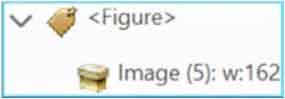 |
| <Formula> | Formula | Mathematical formula |  |
Table Tags
Table tags contain all table-related tags. They exist below the <Document> tag.
| Tag | Name | Purpose | Show Me |
|---|---|---|---|
| <Table> | Table | Main tag that houses all table tag components | 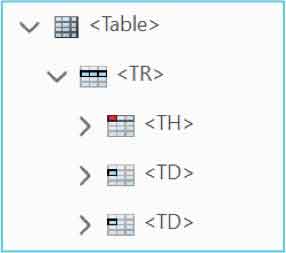 |
| <TR> | Table Row | Main tag that houses all tags within a specific row | 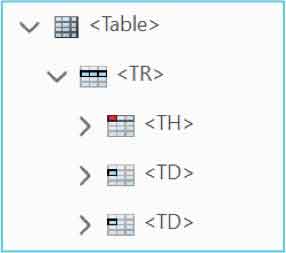 |
| <TH> | Table Header | Heading cells within table row tag | 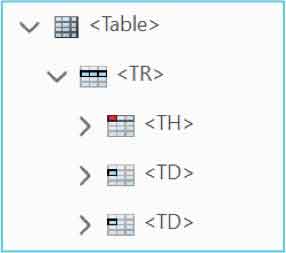 |
| <TD> | Table Data | Data cells within table row tag | 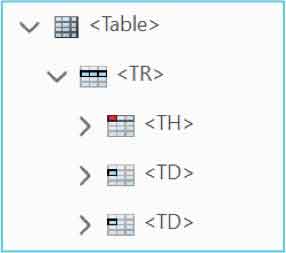 |
Other Tags
Elements that convey no meaning can be converted to an artifact so that they will not appear in the Tag tree. Screen readers will not read artifacted content. Artifacts can be created via the Content panel and will only appear there.
| Tag | Name | Purpose | Show Me |
|---|---|---|---|
| <Artifact> | Artifact | Decorative images, non-essential content |  |
NOTE: Images of tags and their relationships are taken from the Tags panel within Adobe Acrobat Pro for training purposes and do not imply that GSA or ED endorses the product.
Reviewed/Updated: August 2024